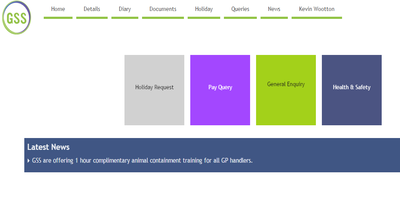MyGSS SELF SERVICE PORTAL
We implemented our self-service portal MyGSS back in September 2016 as we continue to strive to make the interactions of our field-based staff and office-based Operations Team as seamless as possible. Most of our colleagues are using the portal successfully but given the success of our on-going recruitment efforts, we thought it useful to re-emphasise some of the key functionality of this platform.
With that in mind, for the next 3 months, we will feature some helpful information on each of the key functions of MyGSS.
The DIARY function:
A multi-functional facility that is the most frequently utilised function within the portal currently. This is an agile and ‘real time’ scheduling function that presents a number of key options to our employees linked to their scheduled shifts. The main functions linked to the Diary are:
- Review duties in Timegate:
The purpose of this feature is to review your diary and ensure that it is correct and reflects the duties that you have worked and are going to be worked in the future. If there is a discrepancy these can be raised as a wage query, via the Help Desk / Queries (section 8), and this will be corrected to ensure the system is kept up to date.
Make oneself available for work: This feeds directly into our Timegate for the Scheduling Managers to review, enabling better decision making in terms of offering shifts based upon your notified availability.
- Search for Work:
This feature presents all ‘open posts’ (available shifts) for the next 10 days ahead. Staff should review which shifts you would like to work and request which shift you would like to work by ‘highlighting the shift’ and click on ‘Request’. NB; only select one shift at a time and only request to cover sites upon which you are trained. The Scheduling Manager will either approve or reject your application and the responses will be listed in your ‘queries’ tab and also supported by emails to your personal account. Once approved, the shifts will become ‘bold’ in your diary and you should attend this shift.
Please be assured that this process will be managed in a fair and equitable way by the Scheduling Managers.
- Confirm duties:
This feature provides you with the ability to confirm acceptance of a duty assigned to you by the Scheduling Mangers. You can either confirm or query this duty. Please be careful as confirming means that you will complete this duty. If you query the duty, this creates a response to the Scheduling Managers who will respond to your communication.